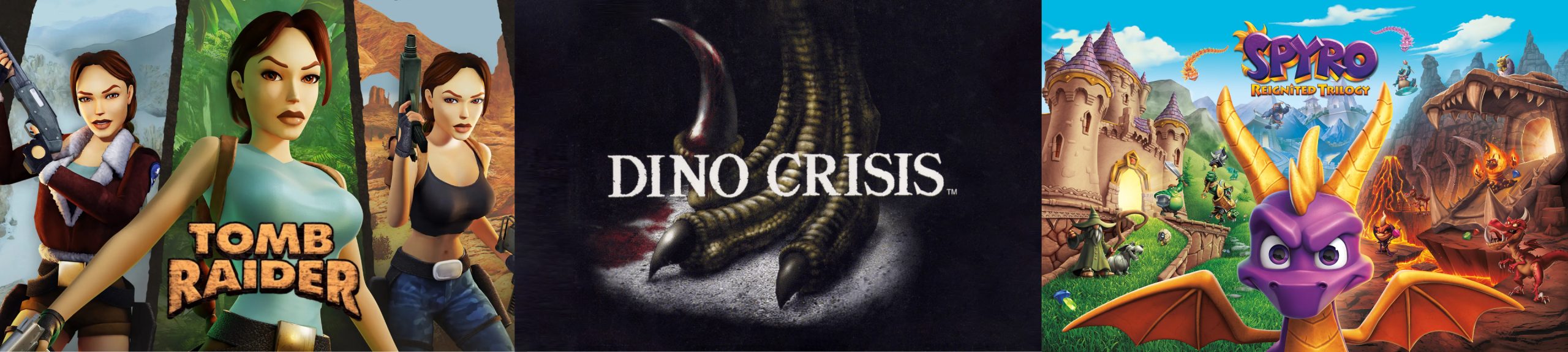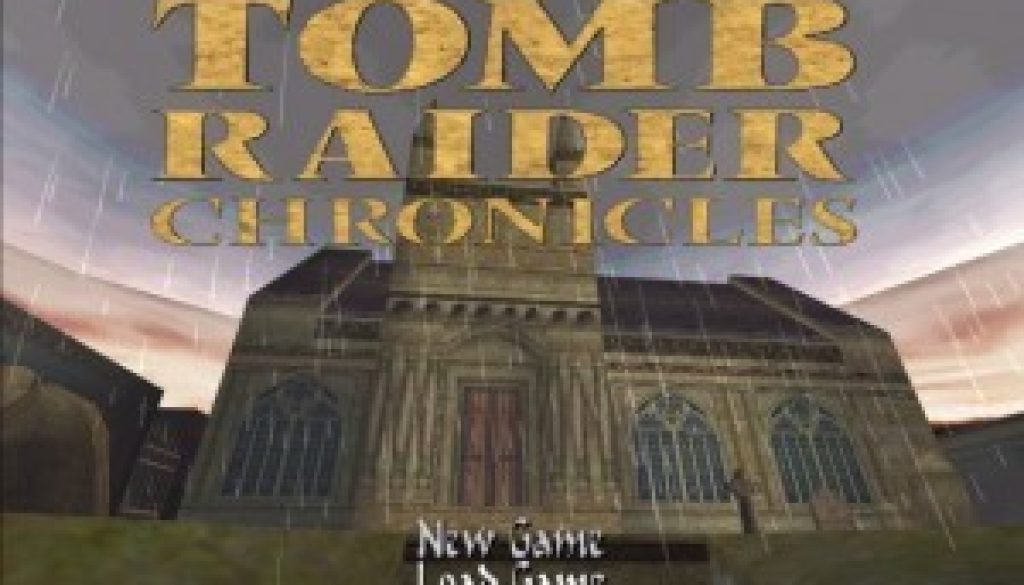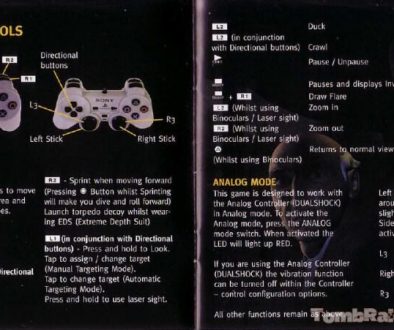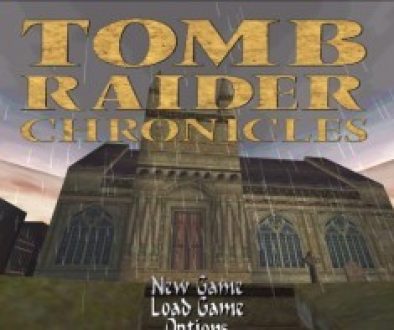Starting Chronicles PC Game
STARTING THE GAME
After the introductory FMV sequence, the Title screen/Main menu will appear. On this screen, the following options are available:
NEW GAME – Prepare to join Lara on a new adventure.
LOAD GAME – Display the Saved Game screen, where you can choose to load a previously saved game.
OPTIONS – Display the Options screen offering the following options:
CONTROL CONFIGURATION – Select KEYBOARD or JOYSTICK and reconfigure the default controls.
To reconfigure the KEYBOARD controls, use the Cursor keys $/^to select the user configurable keys. Then use the Cursor keys to highlight a key you want to change. Press Enter or the Action key on a highlighted control and then press another key to reassign control to that particular key. If you select JOYSTICK control, the Directional buttons replace the Cursor keys. Highlight a control you want to change. Press Enter or the Action key on a highlighted control and then press a Joystick button to reassign control to that particular button. Select RESET to return the controls to their default state.
MUSIC VOLUME – Use the Cursor keys $/^to adjust the music volume.
SFX VOLUME – Use the Cursor keys $/^to adjust the volume of in-game sound effects.
SOUND QUALITY – Set the level of quality of music playback.
TARGETING – Use the Cursor keys $/^to toggle between Automatic or Manual Targeting. (For more information, see page 13.)
EXIT Return to Windows
NOTE: Your settings will be automatically saved when you exit the game.
SPECIAL FEATURES – View special TOMB RAIDER: CHRONICLES bonus materials. Many of the features will be revealed as you progress through the game.
IN-GAME INVENTORY – During a game, press the Esc key to display the Inventory. Use the Cursor keys to navigate through the Inventory and press the Action key to select. Depending on the object that is highlighted, a relevant menu may be displayed under the item. For example, highlighting the HK gun will present the following options:
• EQUIP – Arm Lara with the weapon.
• COMBINE – Allows the item to be combined with other relevant items held in the Inventory, i.e. the silencer.
• CHOOSE AMMO – In some instances Lara may collect different forms of ammo, and this option allows you to choose between available ammunition for that weapon. Press the Esc key to exit the Inventory and return to the game.
Small Medi-Pak – Use a small medi-pak (when collected) to restore half of Lara’s health. It also acts as a poison antidote.
Large Medi-Pak – Use a large medi-pak (when collected) to fully restore Lara’s health. It also acts as a poison antidote. Beware: some enemies will poison Lara. If she is poisoned, her health bar will appear and begin to flash yellow – decreasing as it flashes. Quickly use either a small or large medi-pak as an antidote.
Timex TMX Watch – Select the watch to check how you are progressing through the level.
Binoculars/Headset – The binoculars are very useful for spying on distant enemies if you don’t have the laser sight. The binoculars are replaced with a headset for the V.C.I. tower levels. The headset can be switched to infrared mode (press the Action key when the headset is selected), allowing Lara to see invisible lasers. It’s also equipped with a mini-com to allow contact with Lara’s accomplice Zip.
Grappling Hook Launcher – Found later in the adventure, the grappling hook launcher is an ideal way to get across some gaps. The capsule it fires can only grip onto certain surfaces, usually grills or grates in the ceiling. Use Targeting mode to look around for a suitable anchor point – the cursor will flash green – and press the Action key to launch the capsule. Once the rope is anchored, it is then used like a standard rope (see page 15).
Save Game/Load Game – Save the game at any point or load a previously saved game.
PAUSE MENU – Press the P key to pause the game and display the Pause menu, offering the following options:
OPTIONS – Access the Options screen to load a previously saved game or change some game settings, including the key configuration. (See page 8.)
EXIT TO TITLE – Return to the Title screen without saving your game. Press the Esc key or the P key to close the Pause menu and return to your game.
SAVING & LOADING
SAVING YOUR GAME – To save the game at any point, display the Inventory and select SAVE GAME. Select a slot and press the Action key. Your saved game will be named automatically. You can save a total of 10 games. Select a previously used slot to overwrite a saved game. (During a game, you can press the F5 key as a short-cut to the Save Game menu.)
LOADING A SAVED GAME – To load a previously saved game, display the Inventory and select LOAD GAME. Highlight the game you want to load and press the Action key. (During a game, you can press the F6 key as a short-cut to the Load Game menu.)