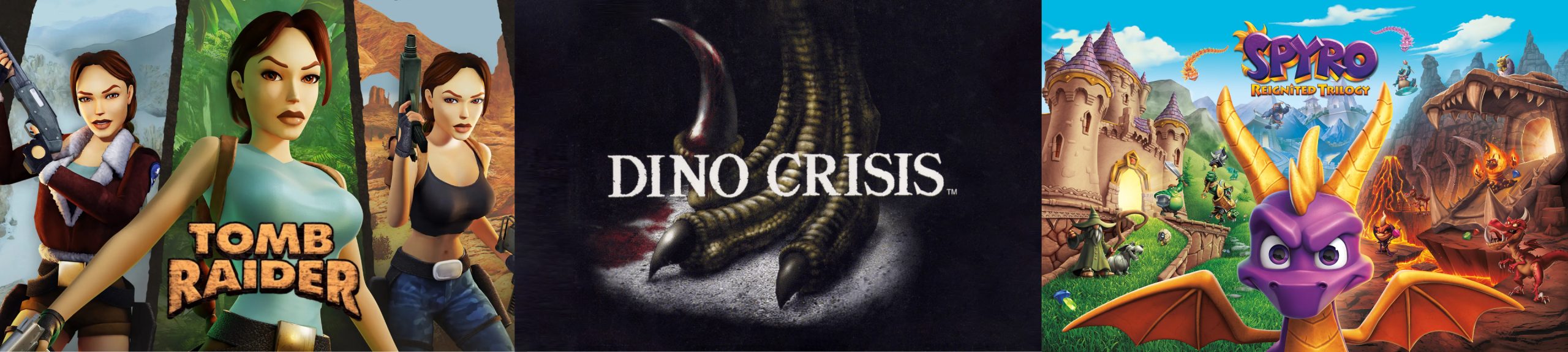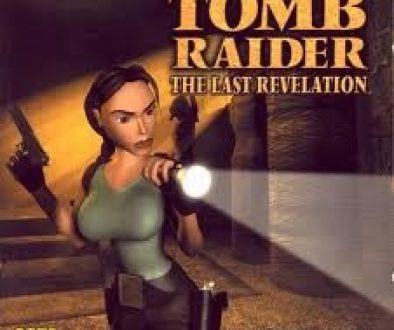Last Revelation PC Controls
Lara
Cursor Keys – Move Lara around playing area
Ctrl – Action
Space Bar – Draw/Holster Weapon
Alt – Jump
End – Roll
< – Draw/Throw flare Shift (+ Cursor Keys) – Walk Delete – Sidestep left Pg Dn – Sidestep right ? – Sprint when moving forward (Pressing Alt will make Lara dive and roll forward) Ins or Keypad 0 (+ Cursor Keys) – Look around/Tap to assign or change target (Manual Targeting)/Tap to change target (Auto Targeting)/Press and hold to use laser sight > – Duck
> (+ Cursor Keys) – Crawl
Esc – Pause and display Inventory
> / ? (while using binoculars/laser sight) – Zoom in/out
Space Bar (while using binoculars) – Return to normal view
Hot Keys
1 ~ 8 – Directly select available weapons
9 – Use large MediPak
10 – Use small MediPak
F5 – Shortcut to Save Game
F6 – Shortcut to Load Game
Alt & + * – Increase resolution
Alt & – * – Decrease resolution
Alt & Enter * – Toggle between Window and Full Screen mode
* These options are dependent on graphic card support. Vehicles
MOTORCYCLE & SIDECAR
Left/Right Cursor Keys – Turn left/right
Down Cursor – Pull back
Ctrl – Accelerate
Alt – Brake
End (when stationary) – Dismount
? – Activate Nitro
JEEP
Left/Right Cursor Keys – Turn left/right
Ctrl – Accelerate
Shift – Shift up
? – Shift down
End (when stationary) – Exit vehicle
Menu Controls
Use Up and Down Cursor Keys to navigate through the Menu Screens, use Esc to return one level and the Action Key or Return to select throughout all menus. The Esc or Action Key also quits FMV.
Use Right and Left Cursor Keys to toggle through individual category options.
Main Menu
Following a short introductory FMV sequence you will see the Main Menu. At this screen the following options are available:
NEW GAME – Join Lara on a new adventure.
LOAD GAME – Access the Saved Game Screen, where you can choose to load a previously saved game.
OPTIONS – Access the Options Screen with the following options:
CONTROL CONFIGURATION – Preselect your preferred control method, Keyboard or Joystick, and reconfigure the default controls to your preference. Use Left/Right Cursor Keys to select the user configurable keys. Once here, use the Cursor Keys to highlight any key you wish to change. Pressing Action or Return on a highlighted control followed by another key will change control to that particular key.
If you select Joystick as your control method, the directional buttons replace the cursor keys. Highlight any control you wish to change. Pressing Action or Return on a highlighted control followed by a button on your Joystick will change control to that particular button. To reset the controls to default, highlight and select Reset.
MUSIC VOLUME – Use Left/Right Cursor Keys to raise or lower the music volume.
SFX VOLUME – Use Left/Right Cursor Keys to raise or lower the volume of in-game sound effects.
SOUND QUALITY – Set the level of quality of music playback. Your settings will be automatically saved when you exit the game.
TARGETING – Use Left/Right Cursor Keys to toggle between Auto and Manual Targeting.
EXIT – Return to Windows.
Pause Menu
Pressing the P key will pause the game and display the Pause Menu with the following options:
STATISTICS – See how well you’re progressing through the level.
OPTIONS – Access the Options Screen. For more detail, refer to the Options text on page 5.
EXIT TO TITLE – Return to the Title Screen/Main Menu without saving your game.
Press Esc to exit the Pause Menu.