Tomb Raider 3 PC Controls
In-Game Controls
Use the Cursor Keys to move Lara around the playing area.
Ctrl – Action
Space Bar – Draw Weapons
Alt – Jump
End – Roll
< – Draw Flare
Shift (in conjunction with Cursor Keys) – Walk / Side-step
? – Sprint when moving forward (Pressing Alt will make you dive and roll forward)
Ins – (Keypad 0) (in conjunction Look with Cursor Keys)
> – Duck
> (in conjunction with Cursor Keys) – Crawl
ESC Pauses and displays Menu Rings
Hot Keys
1-8 – Directly select available weapons
9 – Use large Medi-pack
0 – Use small Medi-pack
F5 – Shortcut to Save Game Passport page
F6 – Shortcut to Load Game Passport page
– (Keypad) Shrink game window (in-game only)
+ (Keypad) Increase game window (in-game only)
Vehicles
Lara will, on her travels, come across a number of vehicles, here’s how you control them:
Underwater Propulsion Unit
Left and Right Cursor Keys – Turn Left & Right
Ctrl – Fire Harpoon
Alt – Accelerate (release button to slow down)
End – Release hold
Quad Bike
Left and Right Cursor Keys – Turn Left & Right
Ctrl – Accelerate
Alt – Reverse
? – Hand Brake
End + Left or Right Cursor Keys – Dismount
Kayak
Up and Down Cursor Keys – Paddle Forwards / Backwards
Left and Right Cursor Keys – Turn Left & Right
Shift + Left or Right Cursor Keys – Paddle turn Left or Right
End + Left or Right Cursor Keys – Jump out
Boat
Left and Right Cursor Keys – Turn Left & Right
Ctrl – Accelerate
Alt – Reverse
End + Left or Right Cursor Keys – Disembark
Mine Cart
> – Duck
Alt – Brake
Ctrl – Swing Spanner
End + Left or Right Cursor Keys – Jump Out
Note: whilst holding the Handbrake pressing the Accelerator then releasing the Handbrake will provide Turbo-Boost
Menu Ring Controls
Use Up and Down on the Cursor Keys and Action Key to select throughout all menus.
The ESC or Action Key also quits FMV.
Use Right and Left on the Cursor Keys to toggle through individual category options.
Use Draw Key within the Menu screens to take you back to the previous screen until you arrive back at the Title Screen.
Starting the Game
Following a short introductory FMV sequence you will be presented with the:
Passport – main game options
The passport allows you to start a new game, load a previously saved game or quit.
Press Action Key and the passport will flip open.
Pressing Left and Right flips you through the pages of the passport.
The first page allows you to choose and load a previously saved game.
The middle pages will start a new game.
The last page of the passport quits the game.
Polaroid – Lara’s home
Choose the Polaroid to access the interactive training level. Lara will explain how the game controls work. To exit the Assault Course press the ESC Button and use the exit option within the passport.
Personal CD Player – sound effects and music
Press Action Key on the Personal Stereo, and you will be presented with two bars, the top bar sets music volume, the lower bar sets sound effects volume.
Press Up and Down to toggle between sound and music
Press Left and Right to adjust volume.
Keyboard – control configuration
Press Action on the Keyboard Option and you will be presented with a list of default keyboard controls. Use Left and Right Cursor Keys to select the user configurable keys. Once here use the Cursor Keys to highlight any key you wish to change. Pressing Action on a highlighted control followed by another key will change control to that particular key.
Sunglasses – Graphic options
Here you will be able to change your graphics configuration. In each category use Left and Right Cursor Keys to scroll through the available options. If you are running the game through hardware mode please consult the manufacturer’s guidelines for optimum performance settings.
Actions
Running / Sprinting
Pressing Up moves Lara for ward at a running pace, pressing Sprint Key will make her temporarily sprint. A small energy bar will appear, when the bar depletes Lara will revert back to a run.
Pressing Down makes Lara jump back a short distance.
Pressing Left or Right turns Lara Left or Right.
Walking / Side Stepping
By pressing Walk Key in conjunction with the Up & Down Cursor Keys, Lara can carefully walk forwards or backwards. By pressing Walk Key in conjunction with the Left & Right Cursor Keys, Lara will Side Step. Whilst the Walk Key is held down, Lara will not fall off any edge – if you walk up to an edge Lara will automatically stop.
Roll
Pressing Roll Key will make Lara roll forward, and finish up facing the opposite direction. This also works when Lara is underwater.
Jumping
Lara can jump in any direction, to evade her enemies.
Press Jump Key and Lara will jump straight up into the air.
If you press a Cursor Key immediately after pressing Jump, Lara will jump in that direction.
In addition, pressing Down or Roll straight after starting a forward jump makes Lara somersault in the air and land facing the opposite direction. This also works when jumping backwards by pressing Up or Roll immediately after takeoff.
Swimming
Underwater
If Lara finds a deep pool of water, she can jump in, and swim around. Lara can hold her breath for about one minute; if she is still underwater after that she’ll drown.
Some water is very cold, Lara can only swim in this water for a short time. An Exposure Bar will appear and begin to deplete when you enter this kind of water.
Pressing Up, Down, Left or Right makes Lara rotate in that direction.
Pressing Jump Key Button makes Lara swim.
Lara can pull levers and pick up objects under water. Just position Lara as close as you can and press Action Key.
Swimming on the surface
Left and Right will rotate her, and Up and Down make her swim in those directions. You can also use the side step actions to swim Left or Right when on the surface of the water.
Pressing Jump Key will make Lara dive under the surface again, whilst pressing Action Key when Lara is close to an edge will make her climb out.
Wading in shallow water
Lara won’t swim in waist deep water; instead she wades. The controls are basically the same as when she is on dry land, except it is slower going and she can only jump on the spot, not in a direction.
Attacking
Lara starts the game carrying two pistols and a shotgun. Later in the game she may find some extra weapons. Note that the pistols have unlimited ammunition, but the shotgun requires shells to be picked up to use.
Shooting
Press Draw Key and Lara will draw her guns. If she sees something she doesn’t like the look of she will point her guns at it. If there are multiple enemies, Lara will lock on to different targets, choosing the best one as she sees fit.
Pressing Action Key while Lara is aiming at something will assign that enemy as the current target. It will remain as the current target indefinitely while the Action Key is held down, regardless of whether or not Lara loses her lock. While Action Key is held, Lara will only fire at the current target, ignoring any other enemy in the vicinity. If Lara loses sight of the enemy, it will break her lock, but that enemy will still be assigned as the current target. The camera will track the current target, so even if Lara loses sight of it, you can still see where it is.
To make Lara continue shooting the current target after she has lost her lock, simply point her in the right direction and Bob’s your uncle.
If you want to shoot a different enemy, simply let go of Action Key, and Lara will pick a new target.
While you have your guns out, Lara can no longer do anything that would involve the use of her hands. These actions are described below.
Other Actions
Vaulting
If Lara is faced with an obstacle that she can climb over, pressing Up and Action Key will make her vault onto it.
Climbing
Some walls are climbable. If Lara comes across such a surface, pressing Up and Action Key will make her jump up (if there is room) and catch handholds on the wall. She will only hang on whilst Action is held down. She can then be made to climb up, down, left and right by pressing the Cursor Keys. Pressing Jump Key will make Lara jump backwards away from the wall.
When Lara arrives at the top of the ladder she may be faced with a small opening, pressing Crawl Key will make Lara duck and pressing Up on the Cursor Keys will make Lara Crawl into the gap if she will fit.
Duck and Crawl
As described above Lara can Duck by pressing the Crawl Key and Crawl by keeping that Button pressed whilst using the Cursor Key to move her as you wish.
Grabbing hold
If Lara is near to a ledge while she is jumping, pressing and holding Action Key will allow her to grab the ledge in front of her and hang there. If a wall is climbable, Lara can catch onto it anywhere (not just ledges).
Press Left or Right, and Lara will shimmy sideways.
Pressing Up will make Lara climb up to the level above.
Let go of Action and Lara will drop.
Monkey swing
If Lara discovers an overhead frame, she may decide to monkey Swing across it. To perform this press Jump Key to Jump up to the frame, the Action Key to grab on to the frame, and whilst still holding the Action Key, press Up or Down on the Cursor Keys to swing forwards or backwards. Pressing Left & Right Cursor Keys will make Lara hang and rotate. Releasing the Action Key will cause Lara to release the bars.
Picking objects up
Lara can retrieve objects and store them in her inventory. Position Lara so that the object you want to retrieve is in front of her feet. Pressing Action Key and she will pick it up.
Often, enemies will drop objects when they are killed, it’s always worth checking out their bodies just in case.
Using switches
Position Lara so that the switch is in front of her. Press Action Key and she will use it.
Using puzzle items/keys
Position Lara so that the object receptor is in front of her. Press Action Key and the Inventory Ring will appear. Left and Right will allow you to select the object you want to try, and pressing Action again will use it.
Using Flares
If Lara finds herself in the dark and has any flares in her inventory, she can get one out and light it by pressing the Flare Key. This will light up her surroundings for a minute or so, and whilst she is carrying it she can still vault or climb – they even work underwater. If she wishes to discard the flare, it can be dropped by pressing the Draw Key, to throw the Flare a longer distance press the Flare button combination again.
Pushing/pulling objects
Lara can push certain blocks around and use them to climb up to greater heights.
Stand in front of the block and hold down Action Key, Lara will get into her ready stance. Once she is ready, press Down to pull the block, and Up to push it, or if you decide you no longer wish to carry on with this task, simply release the Action Key.
Looking around
Pressing Look will make the camera go directly behind Lara, whatever the camera is currently doing. With Look held down, the Cursor Keys allow Lara to look around her. Once you let go of Look, the view returns to normal. (TIP: if you are trying to line Lara up for a jump, and the camera is in an awkward position, pressing just the Look button on it’s own will show you exactly what direction she is facing.)
In Game Menu Rings
Whilst in-game pressing the SELECT button will display the Menu Rings.
Press Left and Right to rotate the menu ring.
Press Action Key to select the foremost item.
Press Up or Down to swap between Inventory, Items and Options rings (see Menu Ring
for details of the options available).
Press ESC to deselect an item, and press the ESC Key again to exit the Menu Rings.
Inventory Ring
Stopwatch
Select the Stopwatch to display the time you have spent playing the current level plus other statistics.
Weapons
The pistols are, by default, selected and ready to use. If wish to use another weapon (the shotgun, or one that you have found) simply select it and press Action Key. You can also see how much ammo is available to you here.
Small Medi Pack
Using a small medi pack (when collected) will restore 1/2 of Lara’s health.
Large Medi Pack
Using a large medi pack (when collected) will fully restore Lara’s health.
Beware, some baddies will poison you, should you be poisoned your health bar will appear and begin to flash yellow – decreasing as it flashes. Use either a Small or Large Medi Pack as an antidote.
Options Ring
Passport
Here the options open to you are: Load Game, Save Game or Quit to Title Screen.
Personal CD Player
In this case, for usage descriptions refer to Starting The Game as it does exactly the same as described there.
Save Game
To save the game at any point, bring up the Passport Screen and select Save Game. Select a slot and press Action, your Save Game will be automatically named.
You may also use F5 as a short-cut key to the Save Game Passport page.
Load game
To load a previously saved game proceed to the Menu Ring select the Passport and choose and select the game you wish to load.
You may also use F6 as a short-cut key to the Load Game Passport page.
Statistics Screen
At the end of each level you are presented with a Statistics screen, here you will be able to judge just how well you have performed.
At the successful completion of each level your health will be restored to 100%.
If you die in-game you will be presented with the Passport Screen. Here you will be given the opportunity to Load a previously saved game or Quit to the Title Screen.
Area Selection Screen
Upon completion of the India levels you will also be presented with an Area Selection Screen. Here you will be able to select the order in which you wish to continue your adventure.
Press Action Key at the Globe icon, using the Left and Right Cursor Keys to highlight the 3 available areas – London, South Pacific or Area 51.
You will be prompted in the same way at the completion of each area until all are completed, when they are complete you will be taken to Antarctica for the climax of your adventure.
You will also have the option to save your game at this point.
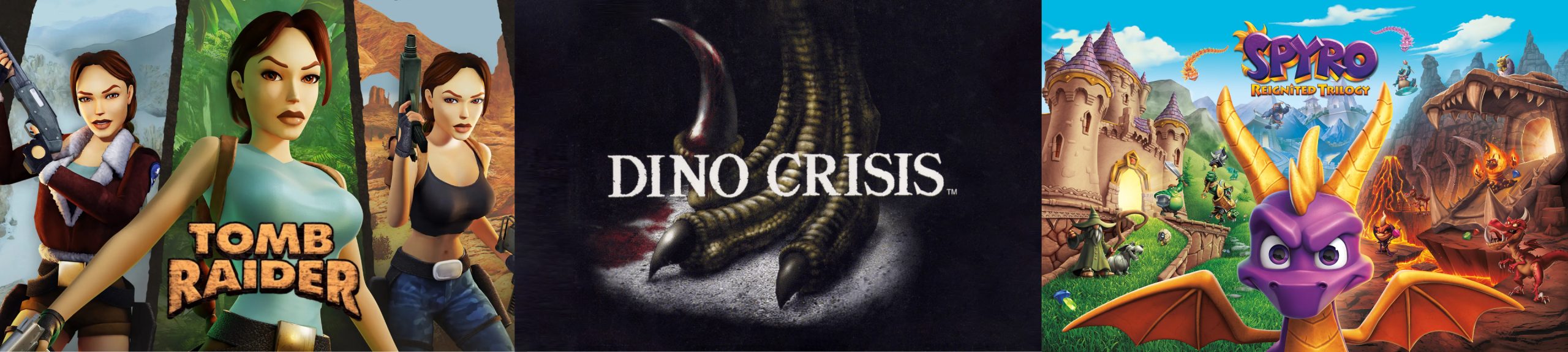

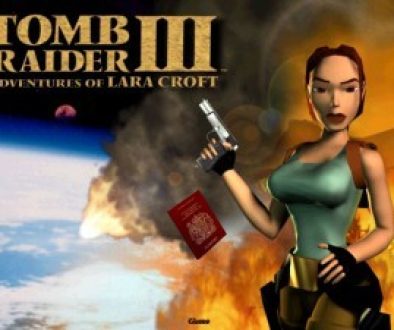

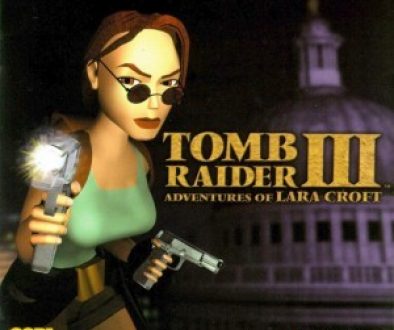
November 2, 2019 @ 20:13
Quad bike turbo boost – hold the hand brake (Sprint), rev the engine (Action), then release the brake.